Set up the Shopify POS app
Approxiate setup time: 1.5 hours
Once you’ve completed the administrative setup of your Shopify Store, you are now ready to begin the setup of Shopify POS and the Shopify Retail experience.
First thing is to install the Shopify POS app on your device. If you don't have a device yet, learn which device is compatible.
- Shopify Mobile and Shopify POS app downloaded to iPad/iPhone/Android
- iPad/iPhone OS updated to latest version
- Enable auto iPad/iPhone OS and App Store downloads
- Download the Shopify POS app here (from your phone)
Adding users to your POS
Open the app and sign in using an admin user. You will then be prompted to choose your location if you have multiple locations turned on.
- Log In to the Shopify POS
- Adding Point of Sale staff
- Managing Point of Sale staff
- Give staff permissions with POS roles
Customizing your POS
- Setting up the Shopify POS app
- Set up payment methods
- Enable Gift Cards at POS
- Choosing the display mode for Shopify POS
- Setting up auto-lock for your iPad
- Changing your Smart Grid
- Customize receipts
- Youtube playlist that has many useful POS videos
Change the default language on Shopify POS
Shopify POS supports over 20 different languages but to change the language on it, you will need to change the default language on your iOS device.
Physical Gift Cards
If you plan on using physical gift cards, do know that only gift cards purchased from the Shopify hardware store can be scanned using your barcode scanner (2D) or the iPad camera. Those cards have a special QR code that can read the card's unique ID.
If you plan on using third party physical gift cards, you will need to manually enter the card's unique ID each time. There are no scanning capabilities. The unique ID must also be between 8-20 characters long for it to register.
Custom Fees
If there are common custom charges that you add to a customer's order, such as fees for local delivery or customizations, then you can save them as a smart grid tile. This lets you quickly tap the smart tile to add the custom charge to an order.
Troubleshooting
If you experience performance issues with the Shopify POS app, then there are some common steps that you can take to troubleshoot them.

Need support?
Our virtual Help Center assistant can answer the questions you have. Simply type your question in the chatbox and it will point you to resources to help. If you need further support and would like to chat with a live Support advisor, type "chat with support".